Voyager template comes with several module positions out of the box. Below are the available module positions on Voyager template:
- [position-top]
- [position-1]
- [position-2]
- [position-3]
- [position-4]
- [position-5]
- [position-6]
- [position-7]
- [position-8]
- [position-9]
- [position-footer]
- [position-10]
Note that position 6 and 8 are only visible on the double left and double right layout respectively.
Module positions on the site can be previewed when the 'Preview Module Positions' is turned on in Joomla's global template options. To locate this setting, head to Extensions > Templates > Options.
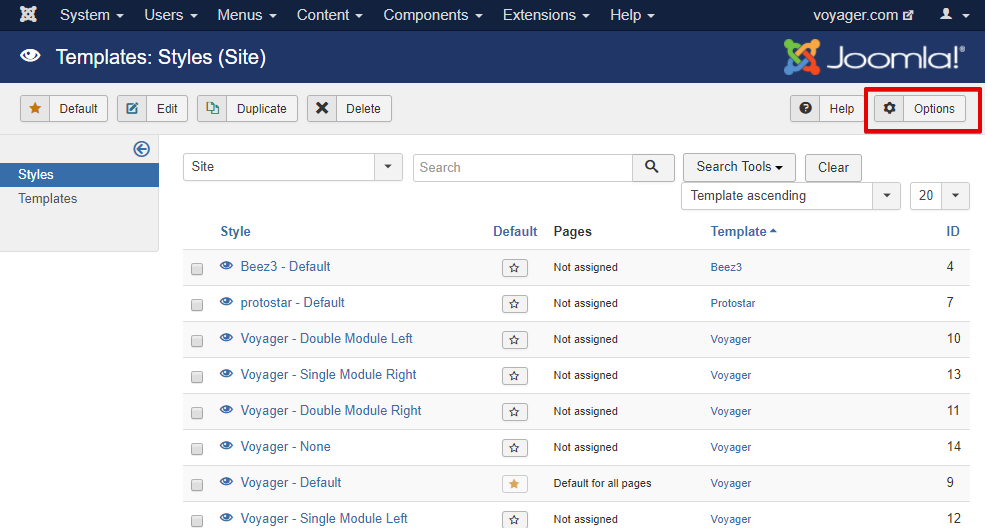
Once in Joomla's template options page, enable the 'Preview Module Positions' setting.

Here are screenshots of module positions preview for the different layouts.
Default/alternate module layout:
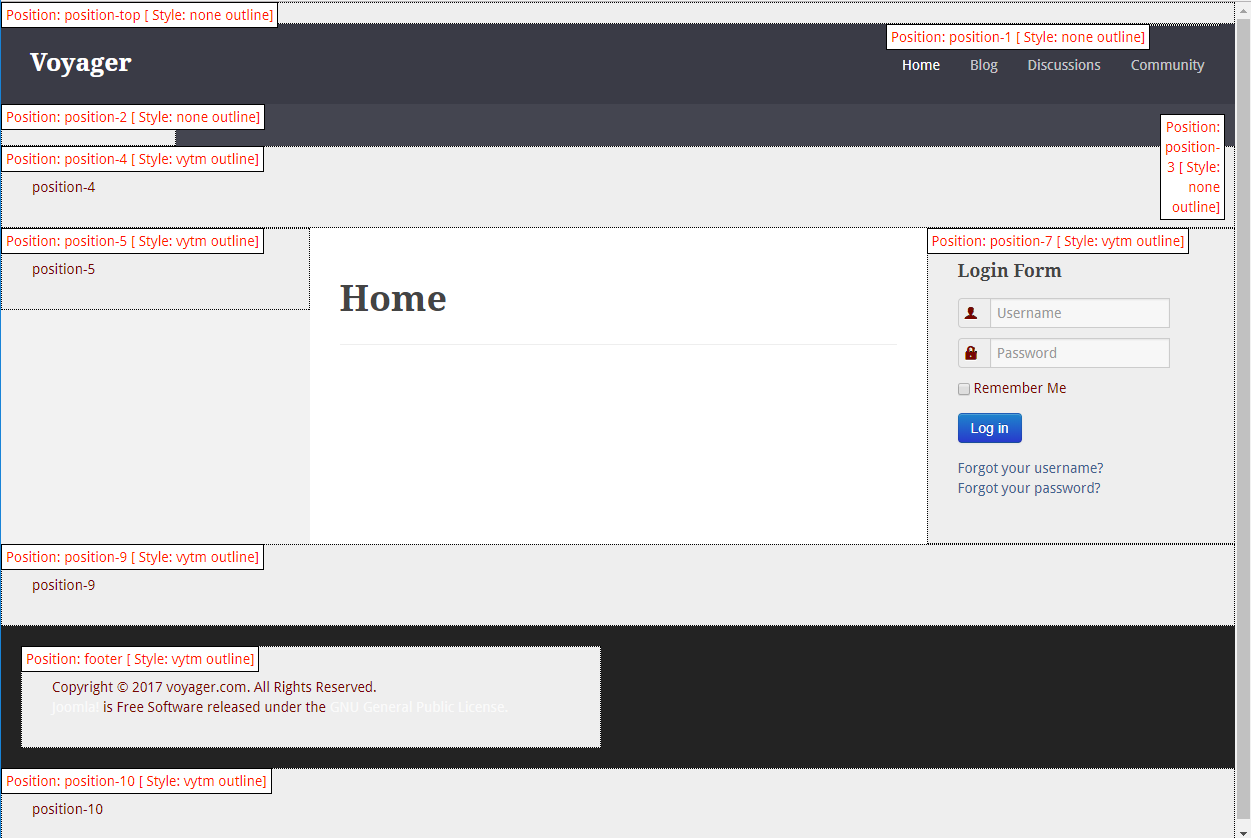
Single module left layout:
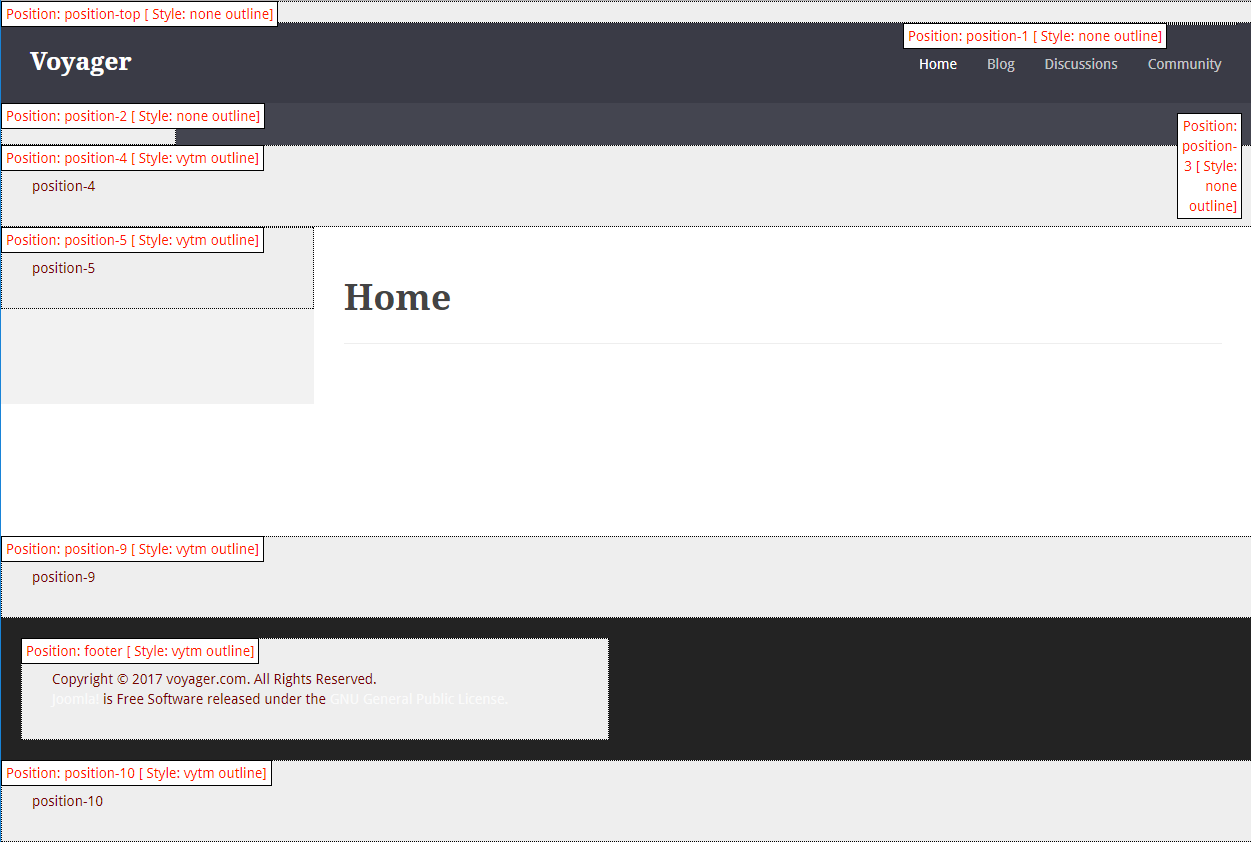
Single module right layout:
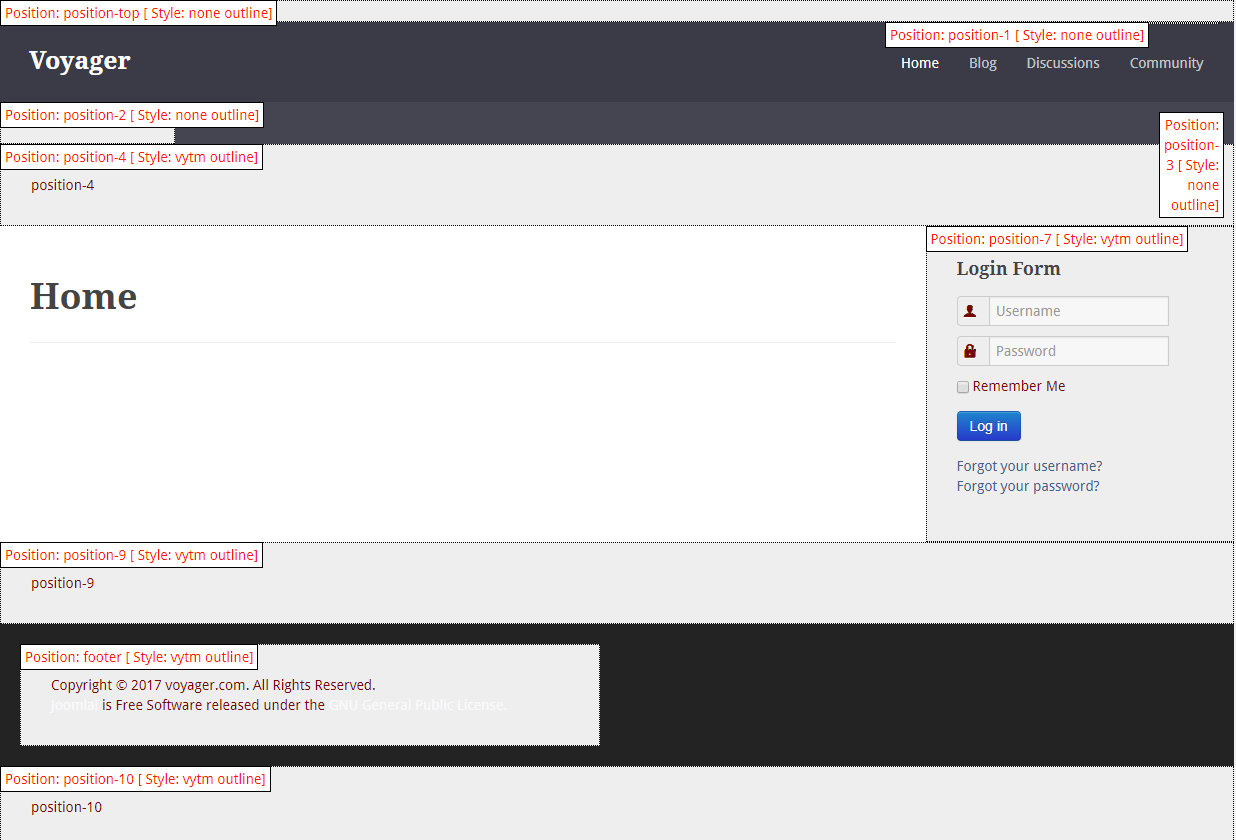
Double module left layout:
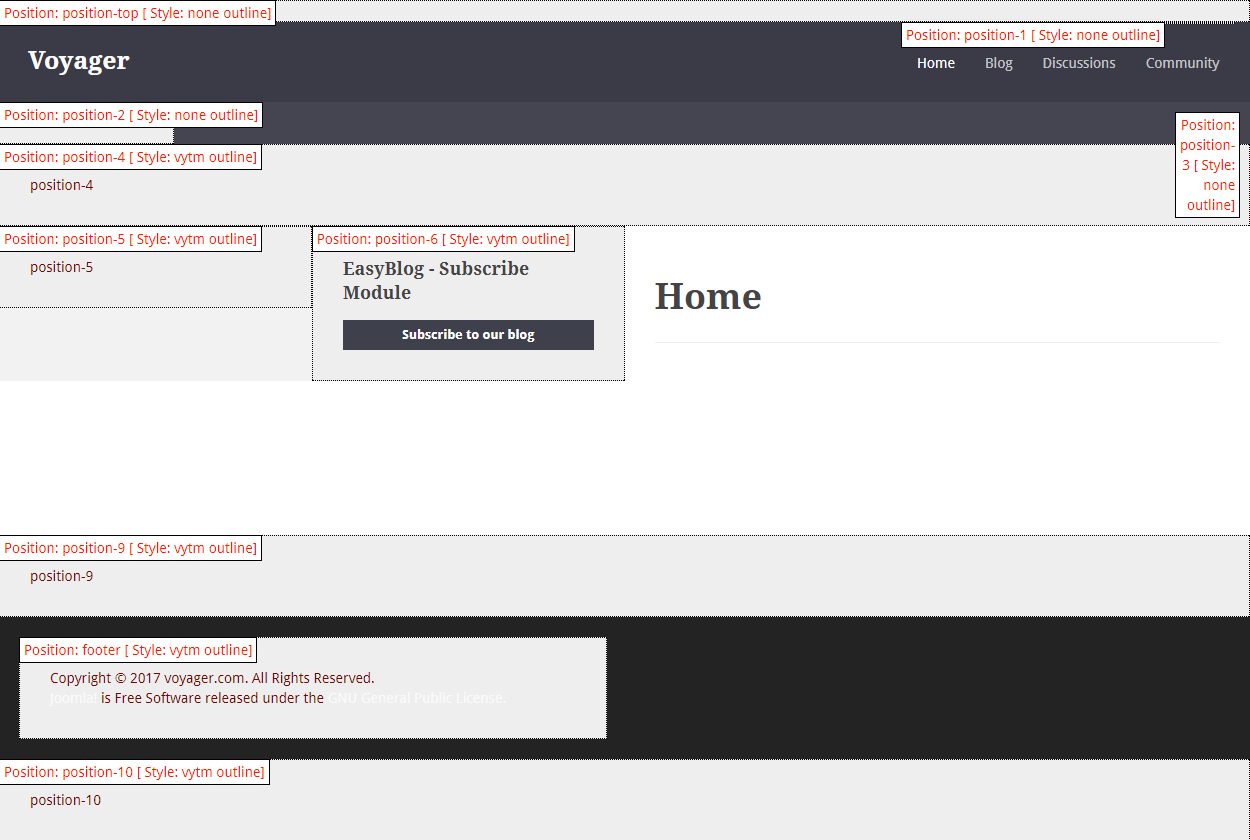
Double module right layout:
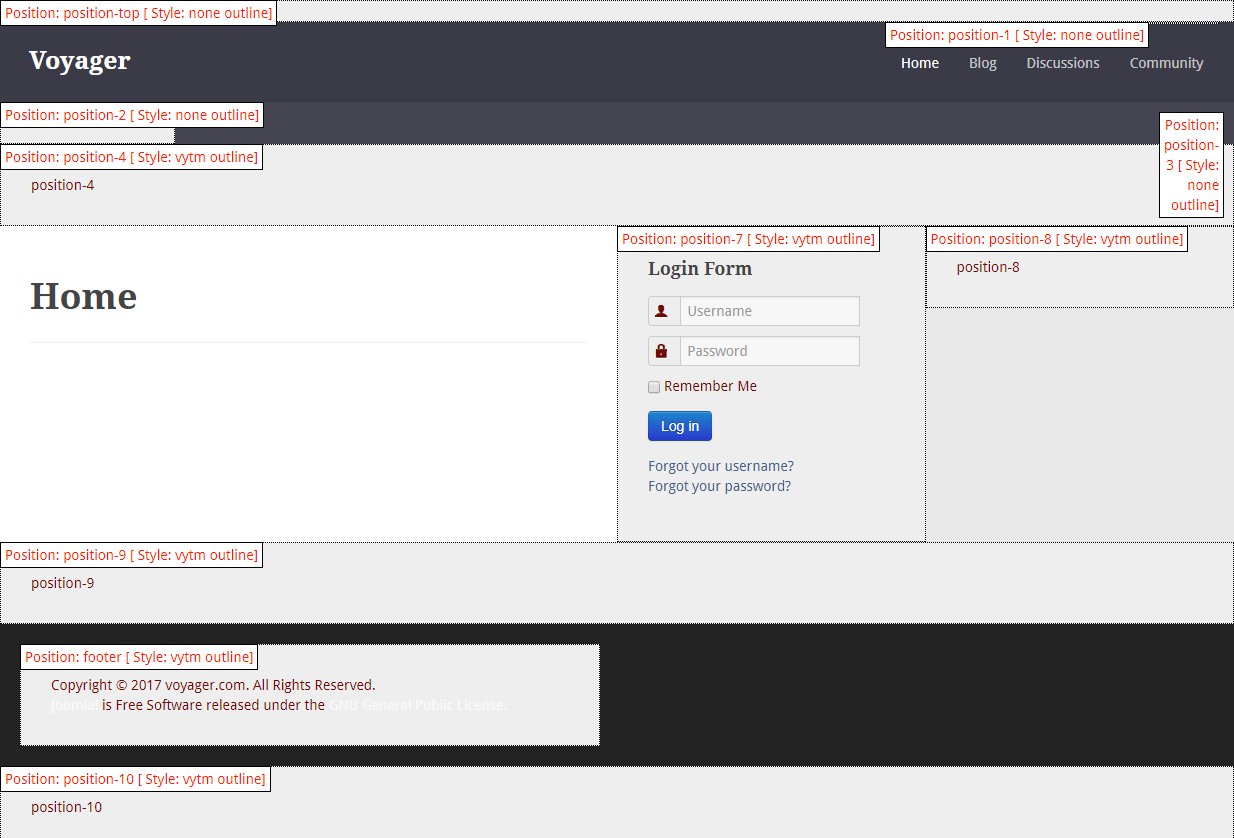
None(no modules on either side) layout:

Configure Modules Based On Module Positions
Modules in Joomla can be create at Joomla's modules section, Extensions > Modules. If the module you are looking is not on the list, you may click on the 'New' button located on the top left of the modules page, then select the desired module.
When selecting a position for the module, it is important to know that if the desired position does not appear in the position dropdown, you can manually type it in the search section and press enter. This is provided that you know this position exist on the template after previewing the module positions as mentioned above.
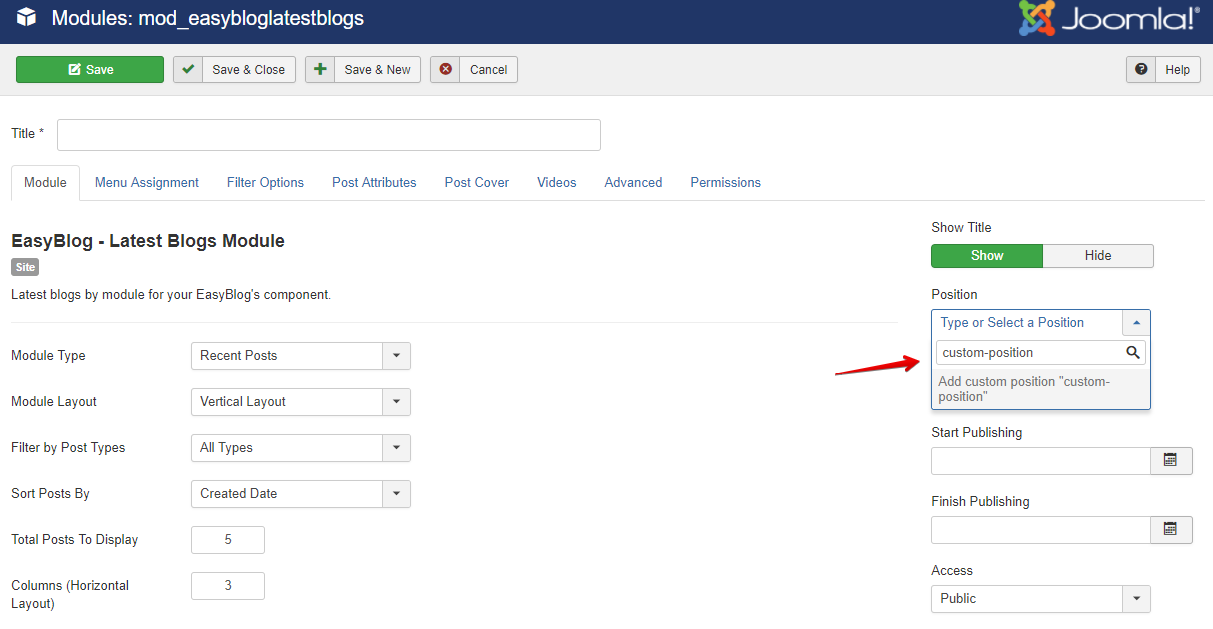
Also, remember to configure the menu assignment as well since this allows you to choose which page/s you want the module to display on.